
More entertainment than ever before with the local, personalized customer service you know and trust.
A World of Channels. Your Local Choice.
More entertainment than ever before with the local, personalized customer service you know and trust.
A World of Channels. Your Local Choice.

More entertainment than ever before with the local, personalized customer service you know and trust.
A World of Channels. Your Local Choice.
More entertainment than ever before with the local, personalized customer service you know and trust.
A World of Channels. Your Local Choice.
TV Plans
Choose the Cobalt TV Package that fits your entertainment needs.
Pricing effective April 1, 2025.
See which channels are in each package and their corresponding channel numbers with our channel guide.
Movie Packages
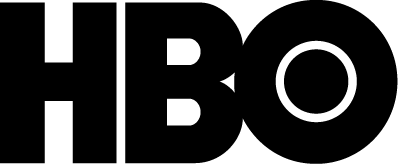
$15.95/month
- HBO HD
- HBO 2 W HD
- HBO Signature W HD
- Max
- HBO Comedy
- HBO Zone

$13.95/month
- ActionMax HD
- Cinemax HD
- MoreMax HD
- 5StarMax
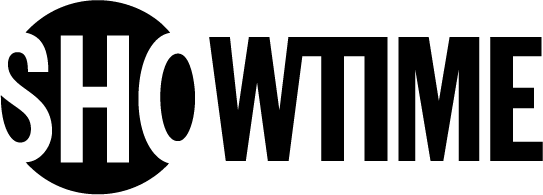
$10.95/month
- Paramount+ with Showtime
- Showtime Beyond
- Showtime Extreme
- Showtime Family
- Showtime Showcase HD
- Showtime Women
- Showtime 2
- Showtime Next
- The Movie Channel HD
- The Movie Channel Xtra
- Flix

$13.95/month
- STARZ ENCORE Action
- STARZ ENCORE Black
- STARZ ENCORE Classic
- STARZ ENCORE Family
- STARZ ENCORE Suspense
- STARZ ENCORE Westerns
- STARZ Cinema
- STARZ Comedy HD
- STARZ Edge HD
- STARZ in Black
- STARZ Kids & Family HD
- ENCORE MoviePlex
- RetroPlex HD
- IndiePlex HD
Cobalt TV Features & Guides
For information on legacy NCTC cable plans, click here: NCTC legacy cable.





