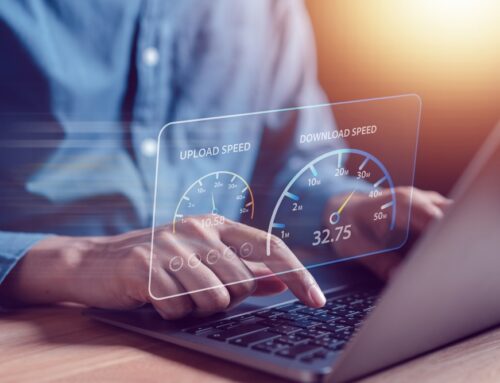When in doubt, restart your computer. That’s the old saying, isn’t it?
But why and when do the experts recommend restarting your computer or device? Does it really help with common computer tech issues? Read on to learn more about the reasons behind the scenes.
When you run into issues with your computer and it isn’t performing how you want it to, the age-old saying is shut down, restart. Right? But why and when do the experts recommend restarting your computer or device? Does it really help with common computer tech issues? Let’s take a look at the difference and when you should utilize them.
- Computer Reboot – This is when the computer shuts down and disconnects from power and then restarts. This is what is known as a “hard reboot”. A reboot is essential for allowing the programs running in the background to reset and clear the cache. This helps the programs and your computer run smoother upon restart.
- Computer Restart – A computer reboot and a restart are essentially the same thing. A restart is the action that initiates the reboot of the operating system. Selecting the restart button on the start menu signals the computer reboot. During both a reboot and a restart, the temporary files are cleaned up and all background processes are cancelled allowing your computer to run faster upon restart.
- Computer Reset – The third term you might hear is a computer reset. This action is completely different from a reboot or restart. A computer reset will take the machine back to its original state with the reinstallation of the operating system. This action is only done when you want to completely wipe the computer clean and start fresh. With this action, all applications and programs are removed.
Our experts recommend that you reboot your computer at least once per week to allow your machine to perform at optimum levels. It doesn’t hurt to completely shut down your computer a couple of times per week. It’s really up to you and your computer’s needs, but once per week is the ideal minimum. If you utilize your computer frequently, allowing your computer to go to “sleep” when not in use will help conserve battery life and energy. This is a great option for the days where you are not shutting down and restarting your computer fully.
For more information from our computer experts, check out our latest blog “Time for a Computer Reboot or Restart?” as well as other articles and topics at HamiltonISBusiness.com.