eBill allows you to….
- Receive Invoices Electronically.
- Make Payments Online.
- Review Account Details.
- Set up Automatic Payments.
- View Special Notices.*
- Submit a Trouble Ticket.*
*These services available with the eBill Mobile App only.

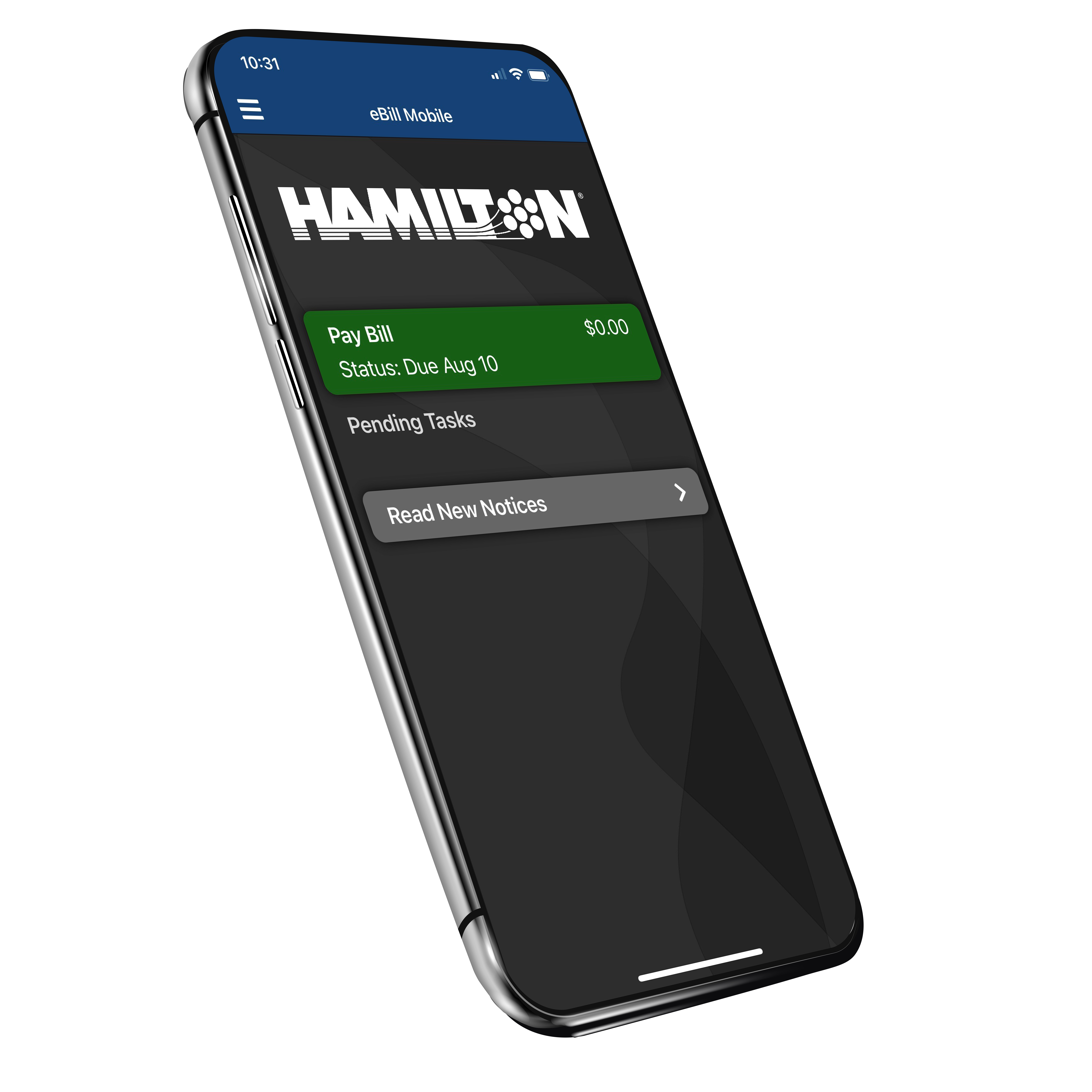
Download the eBill App
With the eBill App, you can manage your account on your mobile device.
- Go to your app store and find “eBill Mobile” to download the app.
- Open the app.
- Enter your zip code and choose your provider (Hamilton).
If you have an eBill web account, you can use the same information to log in. If you don’t have a web account, you can sign up for one via the app.
Register for eBill
With eBill, you can manage your account in various ways online.
- 1
Click on Pay My Bill in the top right corner of this page.
- 2
Click on register.
- 3
Enter your most recent invoice number and the amount due.
- 4
Click Continue.
- 5
Set up a user name and password and enter your email address.
- 6
Click Continue.
- 7
You will receive a confirmation email.
- 8
Open your email account, find the confirmation email, and locate a URL link in the message. Click on the URL link to finalize the confirmation. You may need to copy and paste the link into your web browser. In the confirmation window, click on the Confirm box.

Go Paperless
Once you have your account set up, you can sign up for paperless billing by changing your invoice preference.
- Log into your eBill account.
- Click on Settings > General then select your Invoice Preference.
- Select “Web Bill Only” to change your preference to begin receiving your invoice electronically. You will receive an email each month when your new statement is available, and you will no longer receive a paper bill.
- Invoices default to “Paper Bill Only”. If you leave this selected, you will continue to only receive your invoice by paper.


